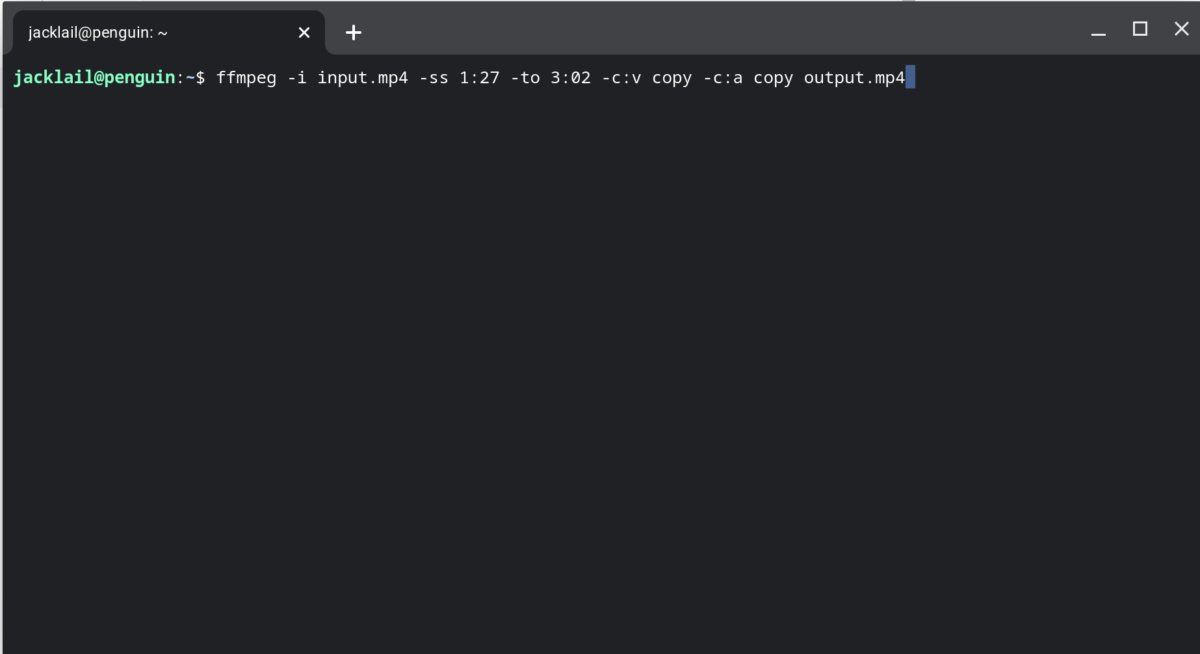Updated: Additional code examples, resource links, some corrections.
You can make quick work of trimming videos or capturing just the audio with FFmpeg and a Chromebook.
(This is another post on using a Chromebook as a video tool for journalists. Previously, we have shown how to Create video slideshows with ImageMagick and FFmpeg in minutes and how to use FFmpeg with Google Earth. And we have shown how to get a video from the internet with youtube-dl. )
We’re using the terminal window of Linux on the Chromebook. There is a Windows version of FFmpeg and you could install Linux on your Windows 10 computer.
Often, you just need a small segment, or clip, from a video. FFmpeg makes this super fast with this command:
ffmpeg -ss 00:01:27 -i INPUT.mp4 \
-to 00:03:02 -c copy -copyts \
OUTPUT.mp4This command begins copying at the 1:27 minute mark and stop at the 3:02 minute mark. If you want to copy to the end, you can omit the “-to endtime.”
If you want get just audio from a video, you can use this command:
ffmpeg -i input-file-name \
-f mp3 -ab 192000 \
-vn output-audio.mp3An alternative to copying just audio only:
ffmpeg -i input.mp4 -vn -acodec copy audio.aacAnother alternative to copy audio only.
ffmpeg -i input.mkv -map 0:a \
-acodec copy audio.mp4Copying out the audio as a mp3 has very short code because the mp3 format does not support video.
ffmpeg -i input.mp4 output.mp3Again, this is very fast. I liked to get the audio of Zoom meeting videos and then upload just the audio file into a speech-to-text tool like Otter.ai. Just uploading the audio is faster than uploading the whole video file to Otter.
If you need to remove the audio from a video file to create a silent video, here’s your command:
ffmpeg -i input-file-name -c copy \
-an output-file-nameA slightly different command copies video; no subtitles, no metadata, no audio, just video.
ffmpeg -i input_file -vcodec copy \
-an output_fileTo split the video and audio into two files, try this:
ffmpeg -i input.ogv -map 0:v -vcodec copy \ output-video.mp4 -map 0:a \
-acodec libmp3lame $output-audio.mp3If you want info on the video and audio in the file, use this command:
ffprobe -v error -show_format \
-show_streams input-file-nameIt can get a lot more complicated real quick, but the above are typical use cases. The FFmpeg sub-Reddit is a good place to find help.
More resources:
https://ffmpeg.org/documentation.html
https://trac.ffmpeg.org/wiki/Seeking#Cuttingsmallsections
https://pinboard.in/search/?query=ffmpeg
https://trac.ffmpeg.org/wiki/Seeking#Cuttingsmallsections
https://blog.pkh.me/p/21-high-quality-gif-with-ffmpeg.html
https://cassidy.codes/blog/2017/04/25/ffmpeg-frames-to-gif-optimization/